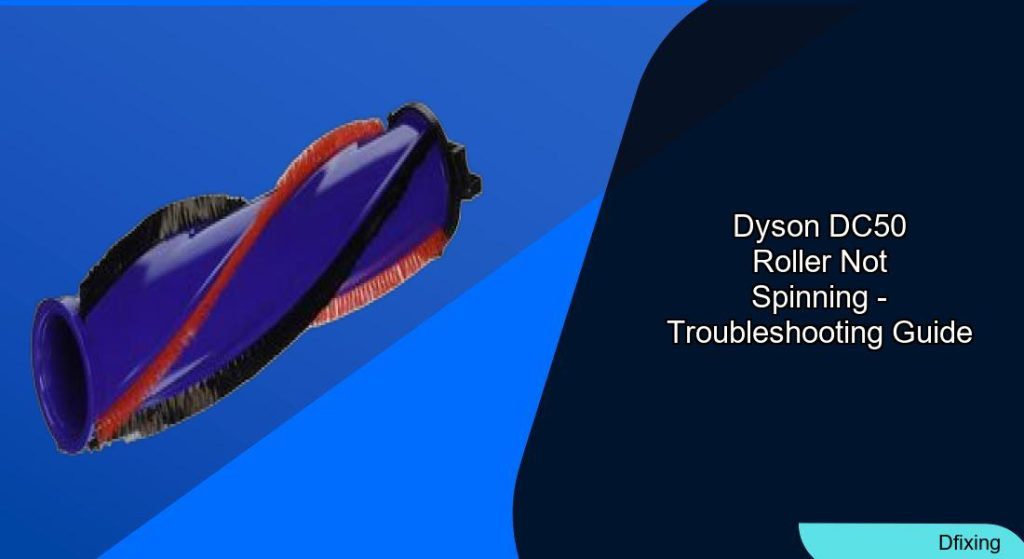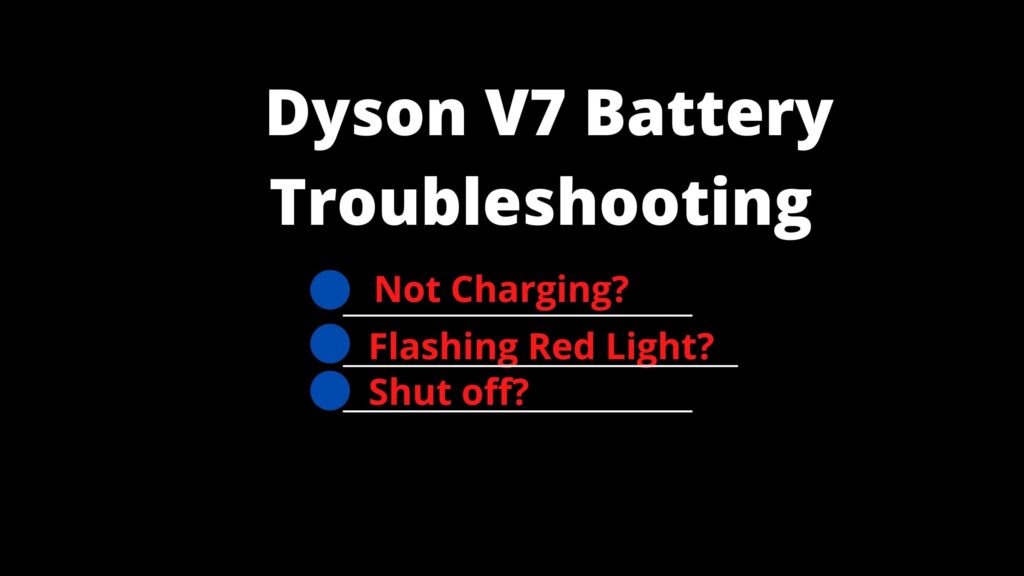The Dyson DC50 vacuum cleaner is a popular choice for its powerful suction and versatile cleaning capabilities. However, when the roller brush fails to spin, its effectiveness plummets, leaving carpets and floors inadequately cleaned. This issue often stems from tangled debris, mechanical wear, or electrical faults. By understanding the root causes and following targeted troubleshooting steps, users can restore their vacuum’s performance and extend its lifespan. This guide covers practical solutions, advanced diagnostics, and maintenance tips to tackle the problem head-on.
Affiliate disclosure: As an Amazon associate, We'll earn a commission for every successful order through our affiliate links in the article. However, you won’t be charged anything for this.
A non-spinning roller brush isn’t just a minor inconvenience—it directly impacts the vacuum’s ability to lift dirt and hair, especially on textured surfaces. While some fixes are straightforward, such as clearing obstructions or replacing worn parts, others may require deeper technical expertise. Whether you’re dealing with a sudden malfunction or recurring issues, this article will walk you through actionable steps to resolve the problem and prevent future occurrences.
Common Causes of Brush Bar Failure
Several factors can prevent the Dyson DC50’s brush bar from spinning, including:
– Hair and Debris Buildup: Hair, dust, and threads often wrap around the roller, restricting movement.
– Worn Brush Strips: Over time, bristles degrade or snap, reducing contact with surfaces.
– Faulty Motor or Belt: A damaged motor or snapped belt disrupts the roller’s rotation.
– Voltage Issues: A malfunctioning PCB (Printed Circuit Board) can cut power to the brush bar motor.
– Assembly Errors: Misaligned components after cleaning or maintenance may impede function.
Identifying the exact cause is the first step toward a lasting fix.
Step-by-Step Troubleshooting for a Non-Spinning Roller
Start with basic checks before moving to advanced repairs:
- Power Off and Unplug: Safety first—disconnect the vacuum to avoid electrical hazards.
- Remove the Brush Bar: Locate the release buttons on the vacuum’s base and gently slide the roller out.
Clear Obstructions: Use scissors or a fine brush to cut away tangled hair and debris from the roller’s bearings and spindle.
Inspect Brush Strips: Replace the roller if bristles are frayed or broken.
- Check the Belt: A cracked or loose belt needs replacement. Ensure it’s properly seated on the motor shaft.
- Reassemble and Test: Put the components back together and test the vacuum. If the roller still doesn’t spin, proceed to advanced diagnostics.
Advanced Diagnostics and Repairs
If basic troubleshooting fails, delve deeper into electrical and mechanical components:
Inspecting the Black Spiral Connector
The spiral connector inside the brush head must rotate freely. If it’s seized, disassemble the head to remove debris or lubricate the bearing.
Testing Voltage Delivery
- Use a multimeter to confirm the PCB delivers 310VDC to the brush bar motor.
- If voltage drops to zero when the head is connected, the PCB is likely faulty.
Replacing the PCB
The DC50’s PCB (part number 965086-01) governs power distribution. Replacing it requires:
– Safety Gear: Insulated gloves and tools.
– Precision Tools: Screwdrivers, soldering iron, and desoldering pump.
– Technical Skill: Disassemble the vacuum’s PCB housing, desolder the old board, and install the new one.
Battery and Power Checks
For cordless models, test with a fully charged battery or swap batteries to rule out power delivery issues.
Maintenance Tips to Extend Brush Bar Lifespan
Preventative care minimizes recurring issues:
– Clean the Roller Weekly: Remove hair and debris after every few uses.
– Replace Worn Parts Promptly: Swap out damaged brush strips or belts before they cause further damage.
– Avoid Wet or Sticky Surfaces: These can strain the motor and accelerate wear.
– Store Properly: Keep the vacuum in a dry, dust-free area.
User Insights and Model-Specific Solutions
Community experiences highlight overlooked fixes:
– DC41 Users: A reset sequence involving toggling the power button five times may revive the brush bar (not applicable to the DC50).
– PCB Replacements: Many report success after installing a new PCB, though this requires caution with electrical components.
– Persistent Issues: If the roller stops after brief use, inspect the motor for overheating or internal wiring faults.
Frequently Asked Questions (FAQ)
Why is my Dyson DC50 roller not spinning after cleaning?
A faulty PCB or voltage drop could be to blame. Test the board’s output with a multimeter or replace it if necessary.
Can a clogged filter cause the brush bar to stop?
While filters don’t directly affect the roller, reduced suction from a clogged filter may indicate broader maintenance needs.
How do I know if the motor is damaged?
Listen for unusual noises or a lack of power to the brush head. If the motor doesn’t hum when activated, it may need replacement.
Is replacing the PCB safe for non-experts?
Unless you’re comfortable handling mains voltage, consult a professional. Incorrect installation risks further damage or safety hazards.
What tools are needed for a PCB repair?
Screwdrivers, a multimeter, soldering iron, and a desoldering pump are essential for replacing the board.
Conclusion
A non-spinning Dyson DC50 roller brush is a solvable problem with the right approach. From clearing debris to replacing the PCB, these steps empower users to tackle issues independently. Regular maintenance and timely part replacements—like belts, brushes, or the PCB—ensure long-term reliability. If advanced repairs feel overwhelming, Dyson’s customer support or a qualified technician can provide expert assistance. Keep your vacuum performing at its best with proactive care and informed troubleshooting.