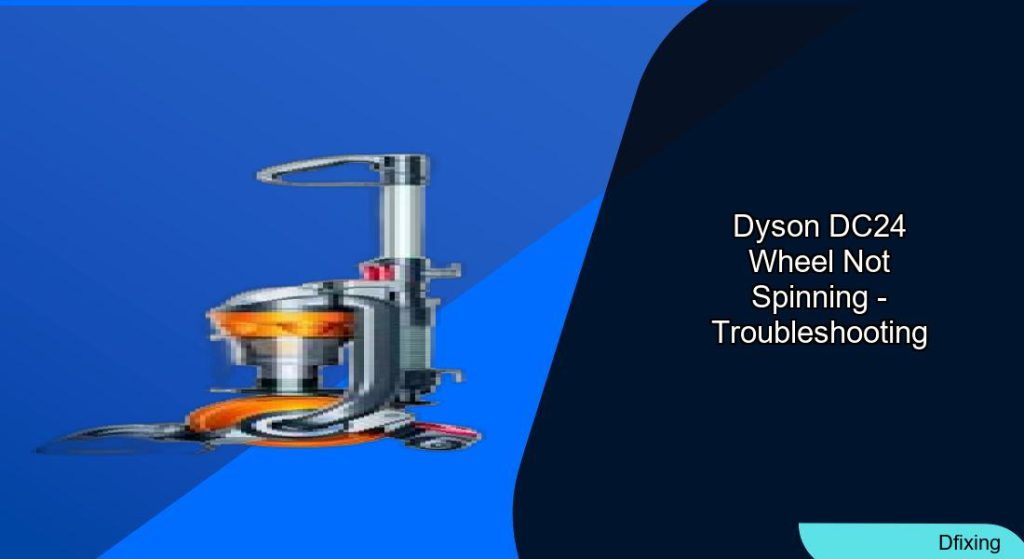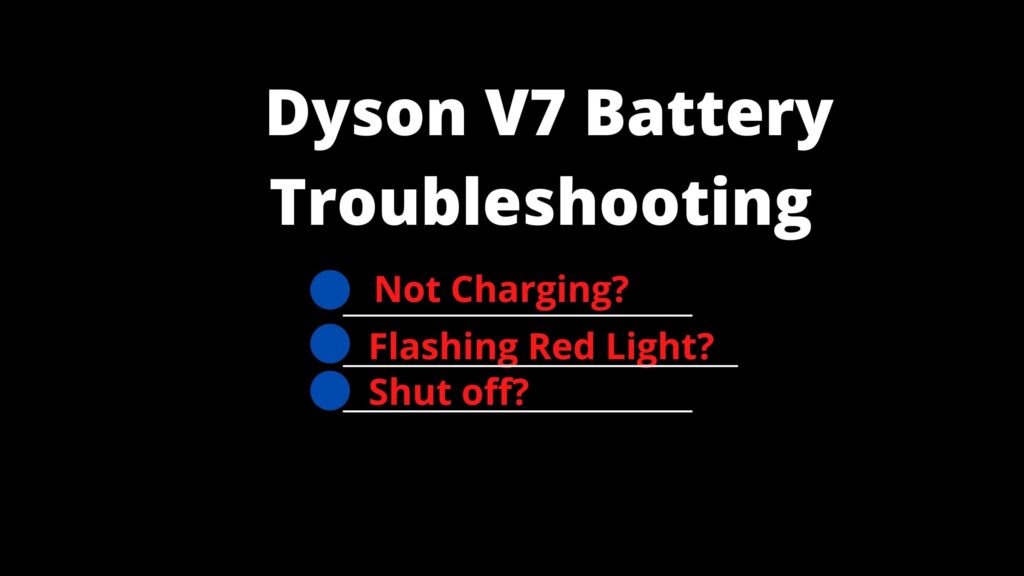Dyson DC24 owners often face a frustrating problem: the beater bar stops spinning, reducing suction and leaving carpets inadequately cleaned. This issue typically presents as a lack of rotation in the brush bar, unusual noises, or the grey brush button getting stuck in the “on” position. A broken red reset button or internal blockages can compound the problem, leading to diminished performance.
Affiliate disclosure: As an Amazon associate, We'll earn a commission for every successful order through our affiliate links in the article. However, you won’t be charged anything for this.
This guide walks you through diagnosing and resolving the issue, from simple fixes like removing debris to replacing damaged components. Whether the culprit is a tangled hair strand or a faulty motor, these step-by-step solutions will restore your vacuum’s functionality.
Diagnosing the Beater Bar Problem

The Dyson DC24’s beater bar relies on a combination of mechanical switches, gears, and a motor to rotate. Common causes of failure include:
– Blockages: Hair, string, or debris around the brush bar.
– Stuck grey brush button: Prevents the beater bar from engaging.
– Broken red reset button: Disables the brush mechanism entirely.
– Worn components: Damaged gears, bearings, or a frayed belt.
Start by unplugging the vacuum and inspecting the brush bar for visible obstructions. If the bar doesn’t spin manually, proceed to targeted fixes.
Clearing Blockages: A Simple First Step
Blockages are the most common cause of a non-spinning beater bar. Follow these steps:
1. Disconnect power: Unplug the vacuum to avoid injury.
2. Remove the bottom plate: Use a Phillips screwdriver to detach the plate and expose the brush bar.
3. Eliminate debris: Pull out tangled hair or strings by hand or with needle-nose pliers. Clean dust with a brush or toothbrush.
After clearing debris, test the brush bar’s rotation. If it still doesn’t spin, move to mechanical checks.
Repairing the Stuck Grey Brush Button
A jammed grey button prevents the beater bar from activating. Fix it with these steps:
1. Locate the button: It’s on the brush head’s side.
2. Use a flat tool: Gently pry the button out with a butter knife, ensuring not to damage the surrounding casing.
3. Test the mechanism: Press the button to see if the brush bar engages.
If the button remains unresponsive, consider replacing the red reset button.
Beater Bar Inspection and Replacement
After clearing blockages, check the brush bar for damage:
1. Examine bristles and shaft: Look for cracks, bends, or worn gears.
2. Replace if necessary: Use a model-specific replacement from Dyson. Remove old retaining nuts, install the new bar, and secure it with screws.
Apply silicone spray to gears and bearings for smooth operation.
If the brush bar is damaged with worn bristles or cracks, it needs to be replaced to ensure effective cleaning.

Affordable replacement with nylon bristles for efficient cleaning

Long-lasting brush with hair prevention and rotation adjustment
Brush Mechanism Switch Repair
A faulty switch can leave the brush bar stuck in the “down” position. A temporary fix involves:
1. Accessing the mechanism: Remove three hex screws to expose the switch.
2. Installing a makeshift spring: Use a spring from a ballpoint pen to restore tension. While not permanent, this repair allows temporary use until a replacement part arrives.
Motor Fault Diagnosis and Electrical Checks
If mechanical fixes fail, test the brush bar motor:
1. Reset the motor: Press the reset switch on the brush head housing.
2. Check voltage: Use a multimeter to measure AC voltage at the motor terminals. A reading below 230V AC indicates a wiring or motor fault.
3. Inspect wiring: Test continuity in the circuit with a multimeter. Replace the motor if no voltage is detected and wiring is intact.
Ball Bearing Replacement
A wobbly ball bearing assembly affects stability. Replace the nylon bearing by:
1. Removing the HEPA filter: Press the red button to detach it.
2. Accessing the bearing: Use a T15 Torx screwdriver to separate the ball halves and remove the damaged white nylon bearing.
3. Installing a new bearing: Slide the replacement onto the shaft and reassemble. Ensure minimal play in the ball for smooth rotation.
Testing and Preventive Maintenance
After repairs:
1. Test the vacuum: Plug it in and confirm the beater bar spins freely.
2. Listen for noise: Unusual sounds may indicate unresolved blockages or misalignment.
Preventive tips:
– Clean the brush bar after each use.
– Avoid vacuuming large objects.
– Regularly check and wash filters.
Additional Tips for Common Symptoms
- Burning rubber smell: Indicates a jammed brush roller. Clear debris and test manually.
- Poor suction: Clean or replace clogged filters.
Frequently Asked Questions (FAQ)
Why is my Dyson DC24’s beater bar not spinning?
Blockages, a stuck grey button, broken red reset button, or motor faults are common causes. Start by clearing debris and testing mechanical switches.
How do I fix a stuck grey brush button?
Use a flat tool to gently pry the button out. Ensure the switch mechanism moves freely afterward.
What should I do if I smell burning rubber?
Check for a jammed brush roller. Remove tangled debris and ensure the bar spins freely by hand.
Can I test the brush bar motor myself?
Yes. Use a multimeter to check for 230V AC at the motor terminals. Absence of voltage with intact wiring suggests a faulty motor.
How often should I replace the ball bearing?
Replace the bearing if the ball assembly wobbles or lacks stability. Use a T15 Torx screwdriver for precise installation.
Conclusion
A non-spinning beater bar in your Dyson DC24 can often be resolved with simple fixes like clearing blockages or replacing the red reset button. For mechanical or electrical failures, targeted repairs—such as installing a temporary spring or testing motor voltage—restore functionality.
Regular maintenance, including cleaning filters and inspecting the brush bar, prevents future issues. With these steps, you can extend your vacuum’s lifespan and maintain optimal cleaning performance. For complex repairs, consult Dyson’s customer support or authorized retailers for replacement parts.