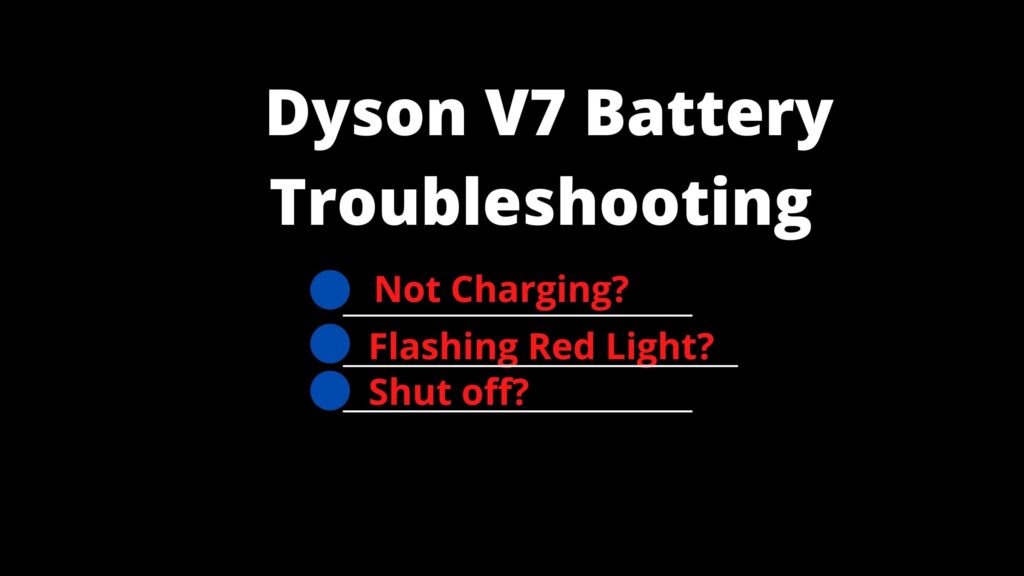When your Dyson fan refuses to power up, it can be frustrating, especially during hot weather. This comprehensive guide explores the most common reasons your Dyson fan might not be turning on and provides detailed solutions to get your fan working again. From simple power issues to more complex internal problems, we’ll walk through the troubleshooting process step by step.
Affiliate disclosure: As an Amazon associate, We'll earn a commission for every successful order through our affiliate links in the article. However, you won’t be charged anything for this.
Before calling customer service or considering a replacement, try these proven troubleshooting methods that have helped many Dyson owners resolve their fan issues without professional intervention.
Common Power Supply Problems
The first place to check when your Dyson fan won’t turn on is the power supply. Many issues stem from simple electrical problems that are easy to fix:
Test the outlet – Plug another device into the same outlet to verify it’s working properly. If the second device doesn’t work either, you may have a dead outlet or a tripped circuit breaker.
Inspect the power cord – Carefully examine the entire length of the cord for any visible damage such as:
- Cuts or fraying
- Bent or crushed sections
- Loose connection at the plug
- Damage to the plug prongs
If you find any damage to the power cord, it’s important to replace it to ensure safe and reliable operation of your Dyson fan.
-
Check your circuit breaker – A tripped breaker can cut power to the outlet where your fan is connected. Locate your home’s electrical panel and reset any tripped breakers.
-
Try a different outlet – Even if the outlet appears to work with other devices, it might not provide sufficient power for your Dyson fan. Moving to another outlet eliminates this possibility.
Troubleshooting Cordless Dyson Fan Models
Battery-powered Dyson fans present their own unique set of challenges when they won’t turn on:
Battery Charging Issues
-
Verify charging status – Most cordless Dyson models have indicator lights showing battery level. If there’s no light when plugged in, this suggests a charging problem.
-
Allow sufficient charging time – Connect your fan to a working outlet and let it charge for at least 3-4 hours. Sometimes batteries that are completely drained need extended charging time before showing any signs of life.
-
Check connection points – Ensure the charging cable is firmly connected at both the power outlet and the fan. Even slight disconnections can prevent charging.
Battery Replacement Considerations
If your cordless Dyson fan is several years old, the battery may have reached the end of its lifespan. Signs of a failing battery include:
- Significantly reduced runtime between charges
- Fan won’t hold a charge at all
- Battery feels unusually hot during charging
If the battery is showing signs of failure, replacing it can restore your Dyson fan to its original performance.
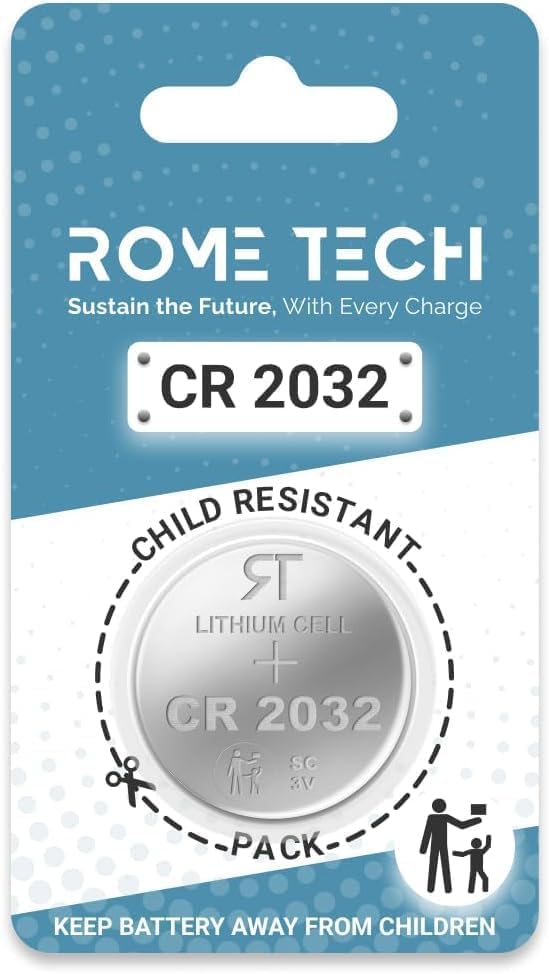
Reliable battery for Dyson remote controls with extended life
For battery replacement, consult your model’s user manual or Dyson’s official website for the correct replacement part and installation instructions.
Remote Control Troubleshooting
Many Dyson fans rely on remote controls for operation, so issues with the remote can prevent the fan from turning on:
Replace remote batteries – This simple fix solves many remote-related problems. Most Dyson remotes use CR2032 button cell batteries.
Reset the remote – Some models allow you to reset the remote by:
- Removing the batteries
- Holding down specific button combinations (refer to your model’s manual)
- Re-pairing the remote with the fan
Check remote range – Stand within 30 feet of the fan when using the remote, as this is the typical maximum effective range.Inspect for physical damage – Dropped remotes may have internal damage affecting functionality.
If the remote is damaged or not functioning after trying the above steps, a replacement remote can restore control of your Dyson fan.

Official genuine replacement for Dyson AM09 fan heater

Magnetic remote with built-in battery for AM11 fans

Budget-friendly replacement for older Dyson models

Color-specific replacement for Dyson AM09 tower fan
Examining Fan Head Problems
The fan head itself can develop issues that prevent proper operation:
Cleaning and Maintenance
Remove accumulated dust – Use a soft, dry cloth to gently clean the fan blades and air multiplier ring. Dust buildup can impede airflow and cause performance issues.
Check air intake vents – Ensure all air intakes are clear of obstructions like dust, pet hair, or debris.
Inspect for physical damage – Look for any cracks or damage to the fan head that might affect its operation.
If the fan head is cracked or damaged, it may need to be replaced to ensure proper and safe operation of the fan.
Overheating Protection
Dyson fans have built-in thermal protection that shuts down the unit if it overheats:
Allow cooling time – If the fan has been running continuously, turn it off and let it cool for at least 30-45 minutes before attempting to restart.
Check ambient temperature – Using the fan in extremely hot environments can trigger overheating protection.
Addressing Internal Component Failures
When simpler solutions don’t work, the problem may lie with internal components:
Motor Issues
Signs of motor problems include:
– Unusual noises before the fan stopped working
– Fan turns on but blades don’t rotate
– Burning smell during operation
Unfortunately, motor repairs typically require professional service, as they involve disassembling the unit and working with specialized components.
Control Board Failures
The electronic control board is the brain of your Dyson fan. Symptoms of control board issues include:
– Fan not responding to any controls
– Error messages or unusual light patterns
– Intermittent operation
Performing a Reset
Many Dyson models have reset procedures that can resolve electronic glitches:
Locate the reset button – This is often a small recessed button on the base or back of the unit.
Factory reset procedure – For certain models like the Dyson hot and cold fan:
- Press and hold the power button for approximately 20 seconds
- Watch for the Wi-Fi light to change from yellow to green and flash
- The device will power off and restart automatically
Fixing Oscillation Mechanism Problems
The oscillation feature is a common point of failure in Dyson fans, particularly in models like the T8:
Symptoms of Oscillation Issues
- Fan oscillates automatically when plugged in, regardless of power state
- Oscillation control button doesn’t stop rotation
- Oscillation is erratic or makes unusual noises
Technical Solution for T8 Model
A common issue with the T8 model involves a faulty capacitor near the opto-isolator on the oscillation control circuit board. The capacitor may show low in-circuit resistance (340–1,400 ohms) while functioning normally when tested separately.
For technically inclined users, carefully disassembling the base and removing this capacitor can resolve the issue without affecting other fan functions. However, this level of repair should only be attempted if you’re comfortable working with electronics.
Troubleshooting Firmware Issues
Modern Dyson fans often have updatable firmware that can sometimes cause operational problems:
Check for available updates – Visit Dyson’s official website and look for firmware updates for your specific model.
Update procedure – Follow Dyson’s instructions, which typically involve:
- Downloading a Dyson app
- Connecting your fan to Wi-Fi
- Following in-app instructions to complete the update
Connection problems – If your fan won’t connect to update:
- Ensure your Wi-Fi network is operational
- Position the fan closer to your router
- Try using a mobile hotspot as an alternative connection method
Decoding Dyson Error Codes
Some Dyson models display specific error codes when problems occur:
E01: Indicates communication failure between fan and remote
Solution: Reset the remote and ensure it’s within rangeE02: Signifies power supply issues
Solution: Check power connections and try a different outletE03: Suggests motor or control board failure
Solution: May require professional repairE04: Indicates potential overheating
Solution: Turn off the fan and allow it to cool completely
Professional Repair Options
When DIY troubleshooting doesn’t resolve the issue, professional repair may be necessary:
Contact Dyson support – Reach out to Dyson’s customer service for model-specific advice:
- Phone support is available in most countries
- Online chat support on Dyson’s website
- Email support for non-urgent issues
Find authorized service centers – Dyson-authorized repair centers have:
- Technicians trained specifically on Dyson products
- Access to genuine replacement parts
- Knowledge of common model-specific issues
Warranty considerations – If your fan is still under warranty, professional repair may be covered at no cost. Check your warranty status before proceeding with paid repairs.
Preventative Maintenance Tips
Regular maintenance can prevent many common issues with Dyson fans:
- Filter cleaning/replacement – For models with filters:
- Clean washable filters every 1-3 months
- Replace non-washable filters according to the manufacturer’s schedule
If your Dyson fan has a filter, replacing it regularly can help maintain optimal performance and air quality.

Best overall replacement for Dyson tower purifier fans with comprehensive filtration.

Premium option for Dyson Pure Cool Hot+Cool fans with sealed filtration.

Budget-friendly replacement for Dyson desk fan purifiers with HEPA+carbon layers.

Unique 2-in-1 unit for newer Dyson humidify+cool fans with sealed technology.
Regular dusting – Use a soft brush or microfiber cloth to remove dust from:
- Fan blades
- Air intake areas
- Base and controls
Proper storage – When not in use for extended periods:
- Store in a dry, cool place
- Cover to prevent dust accumulation
- Remove batteries from remotes
Frequently Asked Questions (FAQ)
Why does my Dyson fan turn on but then immediately shut off?
This typically indicates an overheating issue or a safety feature activation. Ensure all vents are clear of obstructions, the filter is clean, and the fan has adequate space around it for proper airflow. If the problem persists, the thermal fuse or control board may need inspection by a professional.
Can a power surge damage my Dyson fan?
Yes, power surges can damage the sensitive electronics in Dyson fans. If your fan stopped working after a thunderstorm or power outage, internal components may have been damaged. Using a surge protector with your fan can prevent this type of damage in the future.
Why is my Dyson fan making unusual noises but not turning on?
Unusual noises followed by failure to turn on often indicate a mechanical obstruction or motor problem. Check for any foreign objects that may have entered the fan. If no visible obstruction exists, the motor or gearbox may be failing and require professional service.
How long should a Dyson fan battery last before needing replacement?
Most Dyson cordless fan batteries should last 2-3 years with normal use before showing significant capacity reduction. If your fan is older than this and holding less than 50% of its original charge time, battery replacement may be necessary.
Is it normal for my Dyson fan to feel warm at the base?
Some warmth at the base is normal during operation, especially after extended use, as this is where the motor and electronics are located. However, if the base becomes hot to the touch or emits a burning smell, turn off the fan immediately and unplug it, as this indicates a potential safety issue.
Conclusion
A non-responsive Dyson fan is often fixable through methodical troubleshooting. Start with the simplest solutions like checking power connections and cleaning, then progress to more complex fixes if needed. Regular maintenance and proper usage will extend the life of your fan and prevent many common issues.
If your troubleshooting efforts don’t resolve the problem, don’t hesitate to contact Dyson support or an authorized service center. With proper care and occasional maintenance, your Dyson fan should provide years of reliable service, keeping you cool and comfortable through many seasons.